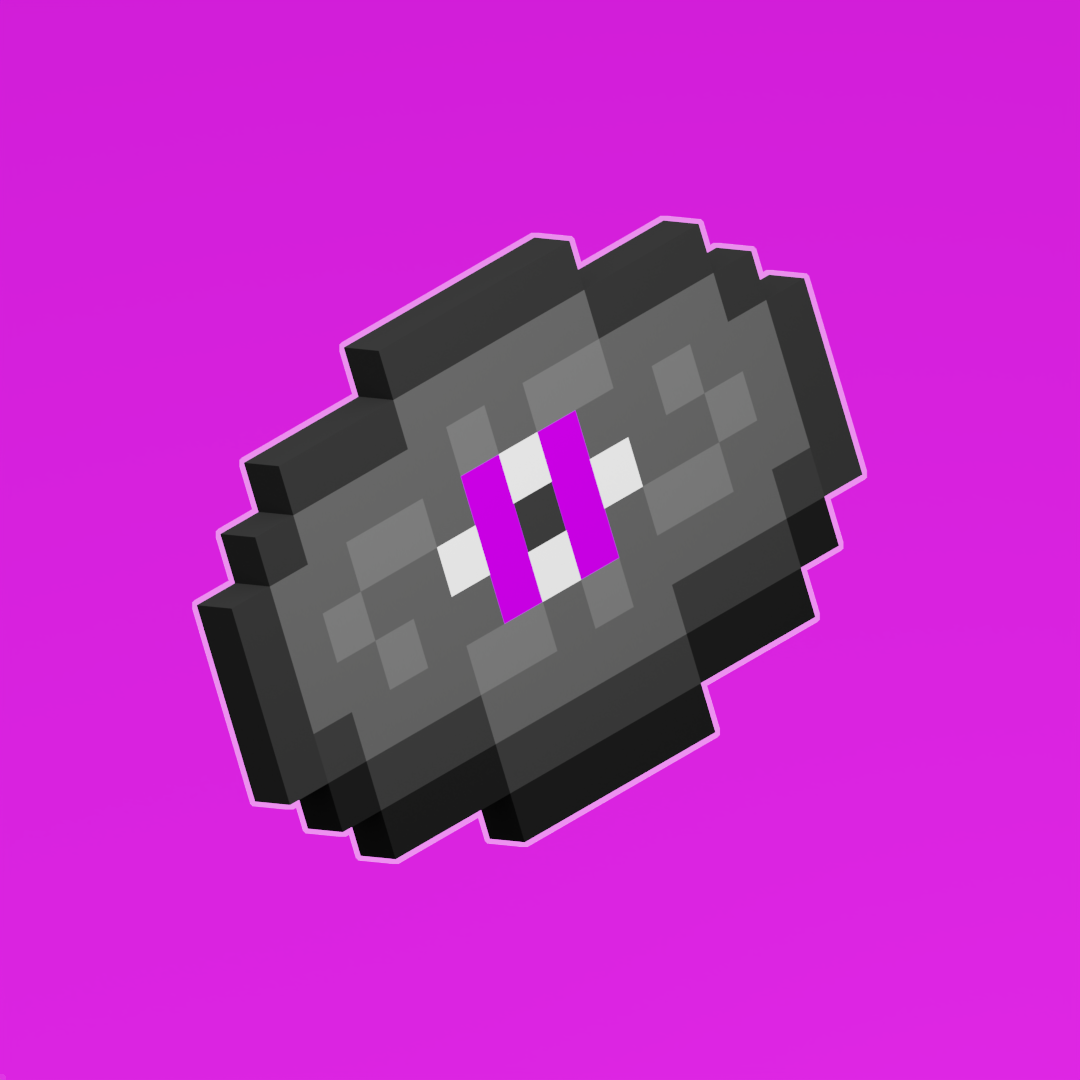Translations
- Views Views: 971
- Last updated Last updated:
-
Contents
Handy Helpers
Save time with these free and easy to use utilities available for your convenience.
Information
Default Translation Files
Below you can download a specific version'sen_us.jsonfile. For use in a pack, remove the version number from the beginning of the file name (1.19_en_us.json->en_us.json).
1.19 - 1.19.1 - 1.19.2 - 1.19.3
1.18 - 1.18.1 - 1.18.2
1.17 - 1.17.1
1.16 - 1.16.1 - 1.16.2 - 1.16.3 - 1.16.4 - 1.16.5
Creating a New Translation File
Step 1. Adding a Translation File
For each language, a translation file is used. Luckily, you can just focus on one translation file and then duplicate it and rename each to however many other languages you wish. In this guide, we will be covering the main English translation file,en_us.json.
Inside of/assets/minecraft/lang/you will need to create a new file nameden_us.json.
Step 2. Defining Translations
There are thousands of translations available for each version. These can be found by extracting them from their respective version jar; the latest versions can be found at the top of the page under "Default Translation Files."
Each translation will be on it's own line with an entry and its value, like below.
En_us.json with a single value.JSON:{
"language.name": "English"
}
To add multiple translation entries, simply add a trailing comma to the previous entry. Note, do not add a comma after the last entry or your file will break!
En_us.json with multiple values.JSON:{
"language.name": "English",
"language.region": "United States",
"language.code": "en_us",
}
Customizing Sound Subtitles
If you've ever come across a custom sound, it appears as it's raw name in the subtitles. Translations can help in that case!
Within your sounds.json, you will have your sound like so:
JSON:{
"custom.entity.giraffe.walk": {
"sounds": [
"custom/giraffe/charge"
],
"subtitle": "subtitles.custom.entity.giraffe.walk"
}
}
If you were in-game and came across this, "subtitles.custom.entity.giraffe.walk" would show on your subtitles. To change this, you can add a new entry within our translation file to make it display whatever you want.
This will change the raw subtitle value to display "Giraffe walking" in the subtitles in-game.JSON:{
"subtitles.custom.entity.giraffe.walk": "Giraffe walking"
}
Name a better dynamic duo...
While you ponder about that, check out these packs! Whether you play solo or with some friends, or even own a server, these packs will freshen up your gameplay!
Common Translations
Removes the "Inventory" text above the inventory while in containers.JSON:{
"container.inventory": ""
}
Replaces "Return to Game" with "Return to My Server" on the escape menu.JSON:{
"menu.returnToGame": "Return to My Server"
}
Replaces "Disconnect" with "Don't Leave!" on the escape menu.JSON:{
"menu.disconnect": "Don't Leave!"
}
Replaces "Return to Game" with "Return to My Server" on the escape menu.JSON:{
"menu.returnToGame": "Return to My Server"
}
Need More Brain Fuel?
Check out these other neat guides!