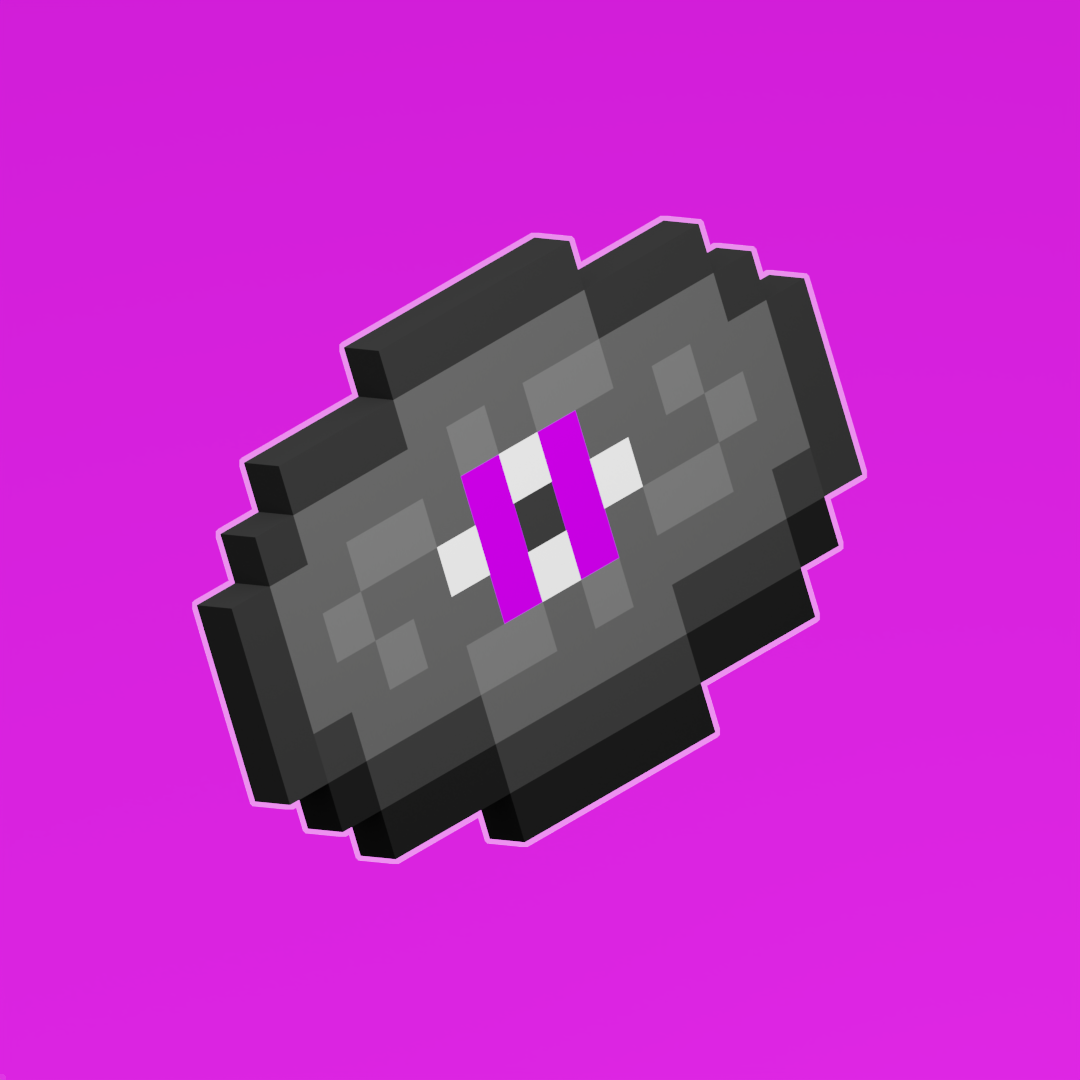Sounds
- Views Views: 1,396
- Last updated Last updated:
-
Contents
Handy Helpers
Save time with these free and easy to use utilities available for your convenience.
Implementing a New Sound
Step 1. Adding your OGG File
If you want to add new sounds or music, you will need a.oggfile. You can use any software or a converter online to take care of this if you have a.mp3file.
All you need to do is put your.oggfile in a sounds folder inside of the minecraft directory.
Makefile:
📁resource_pack
└── 📁assets
└── 📁minecraft
└── 📁sounds
└── 📁custom
└── 📑arcade_music.ogg
Step 2. Reading New Sounds
Once your.oggfile is in your pack, you need to make sure the pack is able to read the file. For this you will need to create a sounds.json file and place it inside of your minecraft directory.
Makefile:📁resource_pack
└── 📁assets
└── 📁minecraft
└── 📑sounds.json
Inside of yoursounds.jsonyou will create something like this:
JSON:{
"custom.arcade_music": {
"sounds": [
"custom/arcade_music"
]
}
}
Breakdown
custom.arcade_music The name of your sound that will display in-game.
This could also be, for example, just "arcade_music" without the "custom." prefix.sounds The files for this sound. custom/arcade_music The path of our .ogg sound file.
Step 3. Result
Your sound is now implemented and ready to use in-game. To play your sound, use the following command:
/playsound minecraft:custom.arcade_music master @p
You can replace the "minecraft:custom.arcade_music" portion with whatever you specified for your sound name in thesounds.json.

Need More Brain Fuel?
Check out these other neat guides!